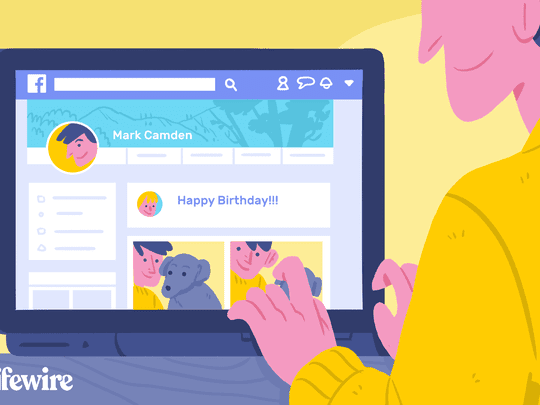
Ultimate Tutorial: How to Upgrade Your Reading Experience with New Fonts on a Kindle Paperwhite

Ultimate Tutorial: How to Upgrade Your Reading Experience with New Fonts on a Kindle Paperwhite
How to add fonts to Kindle Paperwhite
Posted by Jonny Greenwood on 11/22/2018 4:24:04 PM.
4.7 (23 comments)

Note: The trick only works with Kindle Paperwhite 1. Read install custom fonts to Kindle for Kindle Paperwhite 2/3, Kindle Voyage or other Kindle eReaders.
Comparing with paper book, e-book gives us an easy and various reading experience. We can adjust the text display style when reading with an e-book reader. Let’s take the Amazon Kindle Paperwhite for example, it allows you to change the font effect such as type, font size, line spacing, margins just with simple settings. You may have find that every e-book has the same font-size, spacing and margins settings, but as for font type, different e-books have different font types. This is because the font types are provided by the publishers. Just like this:

The publisher only offers 5 font types for this book. We have no more choice. So what if you just don’t like the font types they provide? Does it possible to add some extra font types to the Kindle Paper white?
The answer is yes. Some people may think of hacking Kindle Paperwhite. Indeed we can add font types in an easy way, without any hacking or technical work. Just some copy and post jobs. You even don’t need to install any programs or type some boring and complicated commands. Ok, just follow the tutorial below and custom your font type on Kindle Paperwhite.
PS: If the publisher has locked the font that we can’t choose any font type in the font settings, then this trick won’t work.

1 Get the fonts you like
We can get many fonts on the Internet. I recommend two font websites: DaFont.com and FontSquirrel . They all have plenty of free fonts. There are two kinds of fonts: otf and ttf. It’s better to choose the ttf font as the Kindle Paperwhite may not recognize the otf fonts. Here I choose the “Elephant“ font.
2 Transfer fonts to Kindle Paperwhite
Connect your Kindle Paperwhite to PC with USB cable. At the root directory, create a new folder called “fonts“. Open the new folder and put the fonts you’ve got in step 1 here.


They navigate to the root directory again. Right click on the blank and choose “New” – “Text Document” to create a new text file. Rename it as “USE_ALT_FONTS“ (Evert letter should be uppercase) and delete its suffix “.txt”. You may meet a warning like this:

Click “Yes” to confirm and you’ll find the file has no suffix.
Someone may find that all the files on their computer have no suffix. This is because the Windows has hiden the file extension by default. We can let it show again. Click “Organize“ at the folder window and choose “Properties“ – “View“ – “Files and Folder“, deselect the option “Hide extension for known file types“. Then you can see the file extension again.

3 Test the new font
Eject your Kindle Paperwhite from PC. Tap “Menu” – “Settings” – “Menu” – “Restart” to reboot device. Open an e-book, tap the top area of the screen and choose “Aa“. You’ll find there are more fonts which you haven’t seen before and the new font “Elephant“ I added just before is in the font list too. Tap the new font and you can find it works.



Related Readings
- How to Read EPUB on Kindle Paperwhite
- How to Install Apps on Kindle Paperwhite Touch
- 7 Places to Download Kindle Screensavers
- How to change Kindle Paperwhite screensaver
- Difference Between Kindle Content AZW, AZW3, PRC, Mobi, Topaz

Jonny Greenwood joined Epubor since 2011, loves everything about eBooks and eReaders. He seeks the methods to read eBooks more freely and wants to share all he has got with you.
SHARING IS GREAT!
23 Comments
Silvia
Re:How to add fonts to Kindle Paperwhite
11/2/2013 05:58:36
Hi,
I followed the instructions on my new Kindle PW 2013 and the trick doesn’t work :(
Is it only me?
Thanks,
Silvia
Jonny
11/4/2013 02:35:07
Hi Silvia,
Have you added the .txt file USE_ALT_FONTS in the root directory?
Pete
05/28/2016 18:59:55
I think you have the paper white 2. It doesn’t work with that. it only works with paper white 1.
Nyeinchan
Re:How to add fonts to Kindle Paperwhite
02/4/2014 19:45:17
I was follow your instruction, but i did not successful in my Kindle firmware 5.4.2.1. Please help me how can i do .
Nyeinchan
02/6/2014 19:47:34
Are you using the new generation of Kindle Paperwhite?
GabrielL
01/13/2020 19:59:29
Try going to custom, because it worked on my kindle 5.12
Mu
Re:How to add fonts to Kindle Paperwhite
03/30/2014 06:07:24
It seems it does not work for me either. :(I put the USE_ALT_FONTS (w/o .txt) file, and the font folder with my fonts in it, I restarted the device…. And nothing happened.
Jonny
03/30/2014 18:44:38
Hi Mu,
This method is only working for 1st generation of Kindle Paperwhite.
For the 2nd gen, there isn’t a solid way yet.
Uri
Re:How to add fonts to Kindle Paperwhite
06/23/2014 02:33:05
Unfortunately, this does not work on the latest firmware for the 1st generation Paperwhite (version 5.4.4.2).
Ashok
Re:How to add fonts to Kindle Paperwhite
07/11/2014 01:01:00
Is there a solution for the 2nd gen???
I am using Kindle Paperwhite 2nd gen
Walter
Re:How to add fonts to Kindle Paperwhite
07/13/2014 06:51:46
Is there any way to change font on KPW gen 1, firmware 5.4.4.2 please?
Redear
Re:How to add fonts to Kindle Paperwhite
10/28/2014 18:25:06
Amazon disabled this ability in updates beyond 5.3.9. Even when I downgraded back to that firmware I still couldn’t get it to work whereas it worked fine with the same firmware *before* the update.
There is, however, a not too difficult hack to add custom fonts via jailbreaking on mobiereads. They make it sound way more difficult than it actually is but I had no problems with it. There’s also a pretty convenient hack on there to turn the frontlight completely off when it’s not needed (it’s always on, otherwise, and it helps a lot with contrast in a lit room).
FWIW I’m using a ttf font called Crimson now that makes a *huge* difference in the text contrast on my PW1. Still not as clear as my Voyage, of course, but it’s a big, big improvement.
Epubor
11/17/2014 19:48:44
And this guide only works for KPW1.
Abhinav
Re:How to add fonts to Kindle Paperwhite
06/26/2015 06:55:57
Thanks a ton! This really worked on my device.
skepticReader
Re:How to add fonts to Kindle Paperwhite
07/17/2015 01:08:19
Doesn’t work on Kindle PW 2nd Gen (2013) with Firmware Version: 5.6.2.1
Epubor
07/17/2015 02:17:32
Sorry to tell you that this guide only works for KPW1.
amit
08/19/2015 14:21:34
hello Team
I think I can help you on this.
use Calibre software to convert your files with respective font and load your files in ANY KINDLE DEVISE it will work for you.
I did with my some of HINDI font (Indian Language) books and it works even different regional languages
thanks
Amit
Re:How to add fonts to Kindle Paperwhite
08/19/2015 14:03:34
hello Team
I think I can help you on this.
use Calibre software to convert your files with respective font and load your files in ANY KINDLE DEVISE it will work for you.
I did with my some of HINDI font (Indian Language) books and it works even different regional languages
thanks
Amit
Re:How to add fonts to Kindle Paperwhite
08/19/2015 14:56:16
hello Team
I think I can help you on this.
use Calibre software to convert your files with respective font and load your files in ANY KINDLE DEVISE it will work for you.
I did with my some of HINDI font (Indian Language) books and it works even different regional languages
use this
calibre-ebook.com/download
thanks
need more support email me.
a.thakur04 at gmail.com
Kurt McMillan
Re:How to add fonts to Kindle Paperwhite
02/12/2016 05:11:44
I’m really hoping this works.
BALAJI
Re:How to add fonts to Kindle Paperwhite
07/9/2016 10:24:39
The solution worked fine. Even for the Indian language Tamil, the procedure worked well. I placed Latha.ttf inside the fonts folder, created a “USE_ALT_FONTS” file and restarted the kindle. Though the font didnot appear in the font options, the Tamil text did display properly. Thanks for the easy and beautiful solution.
Rosho
Re:How to add fonts to Kindle Paperwhite
12/15/2016 00:12:17
Do you know why this trick isn’t working on basic Kindle 2016? I followed each and every step precisely and I’m pretty sure what I’m doing. Any clues?
Damodar
Re:How to add fonts to Kindle Paperwhite
08/15/2021 03:53:55
Amazing it works!
kindle paperwhite 5.3.7.3 finally supports custom fonts :)
Thank you so much!
Leave a comment
| Rating | |
| —— | |
| YourName | * 1 to 50 chars |
|---|
| Internet Email |
|---|
| Comments | UBB Editor |
|---|
Also read:
- [New] Probing Into Asus's ProArt PA 329Q – Professional 4K Display Review Insights
- [Updated] Discovering the Tech Behind DJI Phantom 3 Professional for 2024
- 6 Benefits of Creating a Facebook Group
- Apple's Vision of Tomorrow: Introducing an Automated Companion to Enhance Home Living
- Step-by-Step Guide: Updating the Microsoft Mouse Drivers on Your Windows PC
- The Ultimate 2021 iPad Pro with M1 Chip Analysis: Unmatched Laptop-Level Power at Your Fingertps
- Turbocharge Your Audio Library: Efficiently Convert Audible Books to High-Quality MP3 at Record Speeds (AAX Format)
- Ultimate List of Websites for Accessing Free Audiobooks
- Unlock Your Digital Books - Effortless EPub DRM Removal Tutorial
- Unlocking Your DRM-Protected Ebooks: Expert Tips for Removing Restrictions on Book Pages
- Unraveling Secrets to Skyrocket Your Online Visibility
- Title: Ultimate Tutorial: How to Upgrade Your Reading Experience with New Fonts on a Kindle Paperwhite
- Author: Thomas
- Created at : 2024-10-12 18:58:17
- Updated at : 2024-10-14 20:42:12
- Link: https://solve-luxury.techidaily.com/ultimate-tutorial-how-to-upgrade-your-reading-experience-with-new-fonts-on-a-kindle-paperwhite/
- License: This work is licensed under CC BY-NC-SA 4.0.